Question
Lab Report Lab
Report Word
Question .
A)
How
to Insert Picture
- Set up the picture in the scanning
device.
- On the Insert menu, point to Picture,
and then click From Scanner or Camera.
- If you have more than one device
attached to your computer, under Device, select the device you want
to use.
- Do one of the following:
- If the selected
device is a scanner, and you want to use default settings for scanning
the image, click Web Quality (if you are going to show your
picture on the screen) or Print Quality (if you are going to print
your picture), and then click Insert to scan your picture.
- If the selected
device is not a scanner (for example, if it's a digital camera) or you
want to customize any settings before you scan the picture, click Custom
Insert. Follow the instructions that come with the device you're
using.
B)
How
to use Bullet and Numbering
è The Bullets &
Numbering buttons in the ribbon-based versions of Microsoft Word are found in
the Paragraph section of the Home tab. Each have a drop-down menu featuring the
gallery of built-in choices (it will also show you ones you’ve used recently),
as well as menu items for creating your own numbering scheme:
C) How to Insert Symbol
- Click where you want to insert the
symbol.
- On the Insert tab, in the Symbols
group, click Symbol.
- Do one of the following:
- Click the
symbol that you want in the drop-down list.
- If the symbol
that you want to insert is not in the list, click More Symbols. In
the Font box, click the font that you want, click the symbol that
you want to insert, and then click Insert.


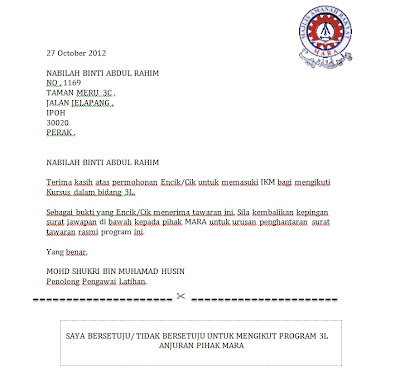
No comments:
Post a Comment